-
-
Notifications
You must be signed in to change notification settings - Fork 149
FAQ
- As stated on each readme on Distro-hyprland install scripts
Important
install a backup tool like snapper or timeshift. and Backup your system before installing hyprland using this script. This script does NOT include uninstallation of packages
Note
Main reason why I have not included an uninstallation script is simple. Some packages maybe already installed on your system by default. If I create an uninstall script with packages that I have set to install, you may end up a unrecoverable system.
- Disable auto-login and logout
- Choose Hyprland on either GDM or SDDM as shown below. If you dont have Hyprland in the option, Hyprland may not be instaled properly. Rerun the install script
./install.shfrom the Distro-Hyprland install script you used to install Kool's Dots

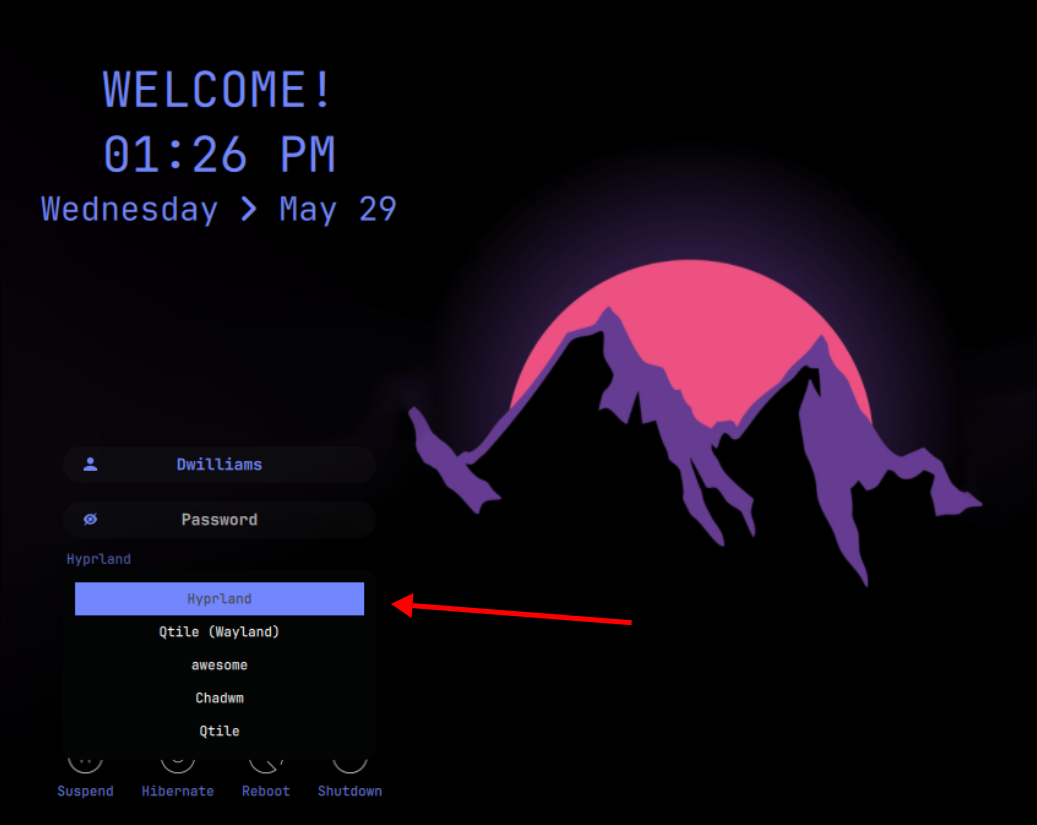
- Its a Hit and Miss. However, if you decided to try, make sure you have 3D Acceleration enabled
- NOTE!!! vmware and virtualbox have poor 3D acceleration support. For the past few months, alot of users have failed to make hyprland work on it.
- If you want to try on virtual, recommend it to try on QEMU with Libvirt.
- Here are the list of libvirt clients which manages QEMU virtualization Arch Wiki link
- Check logs. Probably Hyprland or any other packages was not installed properly. Or if you are using a VM, See above
- You can also try to ran Hyprland manually. CTRL ALT F2 or F3, login as user. Once logged in, type Hyprland. If command not found, check installation log or you can re-ran script
- Just add your wallpaper in ~/Pictures/wallpapers and choose it with SUPER W.
- NOTE: wallpaper file name should not contain any space. you could use - or _ as spacers` This is Fixed on Hyprland-Dots v2.3.2
- However, do note that automatic wallpaper change still in effect by default. See below for disabling the automatic wallpaper change
- Dark & Light wallpapers are placed in
~/Pictures/wallpapers/Dynamic-Wallpapers/ - If you want to change and make it permanent, edit
~.config/hypr/UserConfigs/Startup_Apps.conf
- By default, hyprlock background will NOT follow current wallpaper.
- To change hyprlock background, set a preferred wallpaper using
SUPER W. Once wallpaper change,SUPER SHIFT W. Choose desired wallpaper effects. - To set another wallpaper, edit
~/.config/hypr/hyprlock.conf. Look for path under background. Edit as desired.LINK for Configuring Hyprlock - if you want to change the hyprlock background to follow current wallpaper, edit
~/.config/hypr/hyprlock.confchange the linepath = $HOME/.config/hypr/wallpaper_effects/.wallpaper_modifiedtopath = $HOME/.config/hypr/wallpaper_effects/.wallpaper_current(this line will be added to v2.3.3)
- Disabled by default from v2.2.13-1. You can re-enable by editing as stated below
- By default, it is changing wallpaper every 30 mins. If you dont want that, you can edit
~.config/hypr/UserConfigs/Startup_Apps.confwith your favorite text editor or SUPER E , choose view Execs.conf . comment by adding # on exec-once = $SwwwRandom $WallpaperPath # random wallpaper switcher every 30 minutes. Reboot to take effect as logout does not work since the initial part of script (timer) is already loaded in system's memory - From Hyprland-Dots v2.2, the Automatic wallpaper script will not refresh waybar anymore. Means the wallust colors on waybars wont take effect. To quickly apply the wallust colors on waybar, you can press
SUPER ALT Rto refresh it.
- Every waybar layouts are unique. You need to add manually or reorganize the waybar modules according to your preference.
- Make sure that once you do the changes, to rename the configs and styles. So you can easily copy over whenever there is an update.
- KooL's Dots v2.3.4, rainbow colors will only be on active or focused window. If you wanted rainbow colors in all window as before, edit
~/.config/hypr/UserScripts/RainbowBorders.sh - KooL's Dots v2.3.1, will be offered as optional during copy / installation.
- Simplest way is to delete
~/.config/hypr/UserScripts/RainbowBorders.sh - if not, edit
~/.config/hypr/UserConfigs/Startup_Apps.conf(Comment by adding # exec-once = $ScriptsDir/RainbowBorders.sh) & edit as well~/.config/hypr/scripts/Refresh.shas well as~/.config/hypr/scripts/RefreshNoWaybar.sh - You can also edit
~/.config/hypr/UserConfigs/UserSettings.confand deleteanimation = borderangle...
- KooL's Dots v2.3.1, will be offered as one color only
- edit
~/.config/hypr/UserConfigs/UserSettings.conf. on linecol.active_border = $color0 $color2 $color9 $color12 $color15 90degPut any color you want . - Note that by default is sourcing colors from wallust. If you dont want the wallust color, around line 8 delete or put # on
source = $HOME/.config/hypr/wallust/wallust-hyprland.conf. - all the one with $color0-15 are from wallust-colors. Set colors how ever you want.
Hyprland WIKI
- you can uninstall it. For arch -
sudo pacman -Rns pokemon-colorscripts-git& edit~/.zshrc - other distro. Navigate to your downloaded -Hyprland folder. look for pokemon-colorscripts. cd into it. chmod +x uninstall.sh , then ./uninstall.sh
- or if you just want to disable it, edit your ~/.zshrc . Comment out (#) the pokemon part.
- Set your default EDITOR
- edit
~/.config/hypr/UserConfigs/ENVariables.confaddenv = EDITOR, vim(will be introduced in KooL's Dots v2.3.4 but disabled by default) - or add in your .bashrc or .zshrc
export EDITOR=vim - above sample is making
vimas default editor - Alternatively, - edit
~/.config/hypr/UserScripts/QuickEdit.sh
♨️ Themes are broken when changing dark light or NO THEMES after installing even opted to install GTK Themes
- Check contents of ~.themes and ~.icons . If no contents, you can download from here
GTK Themes & Icons Link - Press the dark light button on waybar "" to switch between dark or light and gtk theme to take effect. Or use nwg-look utility to adjust GTK settings.
- If you opt for GTK themes, Bibata cursor was also downloaded in your system.
- You can also install your own dark and light themes and icons. Just ensure to rename the themes icons with -Dark or -Light as this is the reference keyword that script is looking for if you want to utilize the dark / light transition script.
- nwg-look is a very good app. Use it to adjust your own preference.
- for qt-apps, use qt5ct and/or qt6ct and kvantum
- HiDPI users, I suggest you do the following to have a better appearance.
-
adjust scaling according to your taste by editing
~/.config/hypr/UserConfigs/Monitors.conf -
adjust font size using nwg-look (GTK Settings)
-
You can tweak the fonts scaling in Font tab in nwg-look
-
Lastly, if desired, adjust waybar fonts sizes in
~/.config/waybar/styles/. NOT the styles.css since that is only a symlink to the styles in waybar styles folder - to adjust Kitty fonts, edit
~/.config/kitty/kitty.conf. If you are using wallust to change your kitty background, change the settings in~/.config/wallust/templates/kitty.conf
- copy over your previous Keybinds.conf from the hypr-backups in
~/.config/hypr/Userconfigs
- starting Hyprland-Dots v2.2.11, the tty and kitty wallust color change are disabled by default.
- by running wallust run /path/wallpaper, it will change the tty immediately. To make it permanent, edit
~/.config/wallust/wallust.toml. This will overwrite kitty.conf so change the settings or put your kitty configs, along with color palette in~/.config/wallust/templates/kitty.conf - to change tty colors after wallpaper change, edit the
~/.config/hypr/scripts/WallustSwww.shremove the -s inwallust run "$wallpaper_path" -s &(located at the end)
- By default, some apps like discord, start and open on workspace 7. etc. You can change this behaviour by editing
~/.config/hypr/UserConfigs/WindowRules.confYou will find a lines with# windowrule v2 move to workspaceand# windowrule v2 move to workspace (silent). Edit as per your preference
- you maybe dont have intel_backlight . Check
HERE
💻 Laptop, while lid was closed, whenever do changes on settings or automatic wallpaper change, the main laptop display woke's up or re-enabled.
- it is now offered as optional in v2.1.18 . See notes on Laptops.conf and LaptopDisplay.conf in
~/.config/hypr/UserConfigs/) - The reason being optional is that there is a CON for doing this. See NOTES in Laptops.conf
- or one solution if you have only 1 external monitor, is to just mirror your laptop display :)
- Install pipewire and OBS
- If OBS screenshare still does not work, you could try forcing to start the xdg-desktop-portal-hyprland. Edit (xdg-desktop-portal-hyprland) in
~/.config/hypr/UserConfigs/Startup_Apps.confRemove # before exec-once=$scriptsDir/PortalHyprland.sh . Logout and relogin
- make sure that it does not conflict with other pre-defined keybinds in
~/.config/hypr/configs/Keybinds.conf. If you think that I should change the pre-defined Keybinds due to conflict with i.e Global Shortcuts, let me know through github or on my Discord Server. Make sure to present a valid argument - Starting v2.2.2 add your own keybinds in
~/.config/hypr/UserConfigs/UserKeybinds.conf
- unmute the mic
- by default, it is configured that screen will lock in 10 mins.
- to change this settings, edit
~/.config/hypr/hypridle.conf - if you dont want automatic screenlock, edit
~/.config/hypr/UserConfigs/Startup_Apps.confcomment out or delet line 38exec-once = hypridle -q - Alternatively, activate the idle_inbitor on your waybar. Thats the
- This happens because when asked about your keyboard layout during copy / installation, you just answered y even detected layout is (unset)
- edit kb_layout in
~/.config/hypr/UserConfigs/UserSettings.confline 96 . Type in your proper kb_layout. i.e. us . Use commandlocalectl list-keymaps. More info from hereArch Linux Wiki Keyboard Configuration
- pls see this PR
Pull Request #292 - a note from author ["If the layout in the waybar does not match the current keyboard layout, run: echo "us" > ~./.cache/kb_layout instead of "us", put the identifier of the current keyboard layout, for example "ru" or "en" or "ua", etc."]
-
the weather module on hyprlock gives about 3-5 seconds of delay.fixed on Hyprland-Dots v2.2.11 - configuration of hyprlock is in
~/.config/hypr/hyprlock.confhyprlock link
- Make sure you installed the ROFI-WAYLAND. Rofi will work but you will have issues
- ROFI-wayland
LINK - Note that rofi-wayland is compatible with x11 so you dont need to worry
- instruction how to remove and install of rofi-wayland are stated on the Readme's on Distro-Hyprland install scripts. Look at the known issues sections
-
THISmight help
- This was disabled a few days ago. (19 May 2024). This was because some users, after they used the Distro-Hyprland scripts with other DE (gnome-wayland or plasma-wayland), if they choose to login into gnome-wayland for example, Hyprland is starting.
- to avoid this, I disabled it. You can re-enable again by editing
~/.zprofile. Remove all the # on the first lines
- This might work for you especially if you have nvidia
LINKor this might help 'Arch Wiki Backlight'

- This is because LANG on locale was not set. You can set your system locale by
sudo localectl set-locale LANG=en_US.UTF-8
- set the
LANG=en_US.UTF-8according to your locale. See thisArch Wiki. Note this wiki is applicable for any systemd distros
- this one is mostly ask.
LINK

- By default, it should be automatically started when needed.
- You can force start when starting your system
-
SUPER Echoose edit startup_apps - uncomment the last part of that file (remove #)
exec-once = $scriptsDir/PortalHyprland.sh
- start from Hyprland-Dots v2.3.2
- You can disable the opacity via editing opacity on window rules
~/.config/hypr/UserConfigs/WindowRules.confor(SUPER E - edit Window-Rules) - Or you can disable TEMPORARY the opacity of the active window with
SUPER ALT O. Note that it is just temporary. Once your exit Hyprland with reboot or logout, window rule will take over over.