You signed in with another tab or window. Reload to refresh your session.You signed out in another tab or window. Reload to refresh your session.You switched accounts on another tab or window. Reload to refresh your session.Dismiss alert
It will involve us adding three/five more columns to our spreadsheet. (Image Main, Image Second, Image Third ...) and the following process in order to upload the images.
Solution
You'll use cloudinary to host the images. We've created an account for you and will share the details with you via email.
upload the image(s) to Cloudinary (Media Library tab) We can batch upload these so you don't have to upload individual images at a time.
Once uploaded, you click on the specific image you want to add to the google sheet
copy the image url shown in the screenshot below
paste the url into the correct column of the google sheet
And we are done.
Selecting featured image
note: 'Image Main' will be the featured image in the list view.
Formatting the image
We'll handle the formatting on our end by setting things like quality and size in the code, so you won't have to worry about that.
Happy to have a call with you to take you through the process tomorrow morning if it's required.
The text was updated successfully, but these errors were encountered:
Hi @KatieRussellTBE & @NicoleCrockett, we've looked into hosting of images and have come up with a solution.
It will involve us adding three/five more columns to our spreadsheet. (Image Main, Image Second, Image Third ...) and the following process in order to upload the images.
Solution
You'll use cloudinary to host the images. We've created an account for you and will share the details with you via email.
upload the image(s) to Cloudinary (Media Library tab) We can batch upload these so you don't have to upload individual images at a time.
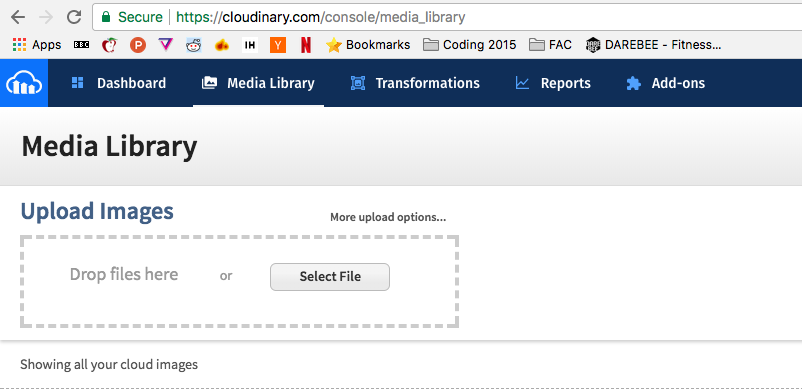
Once uploaded, you click on the specific image you want to add to the google sheet
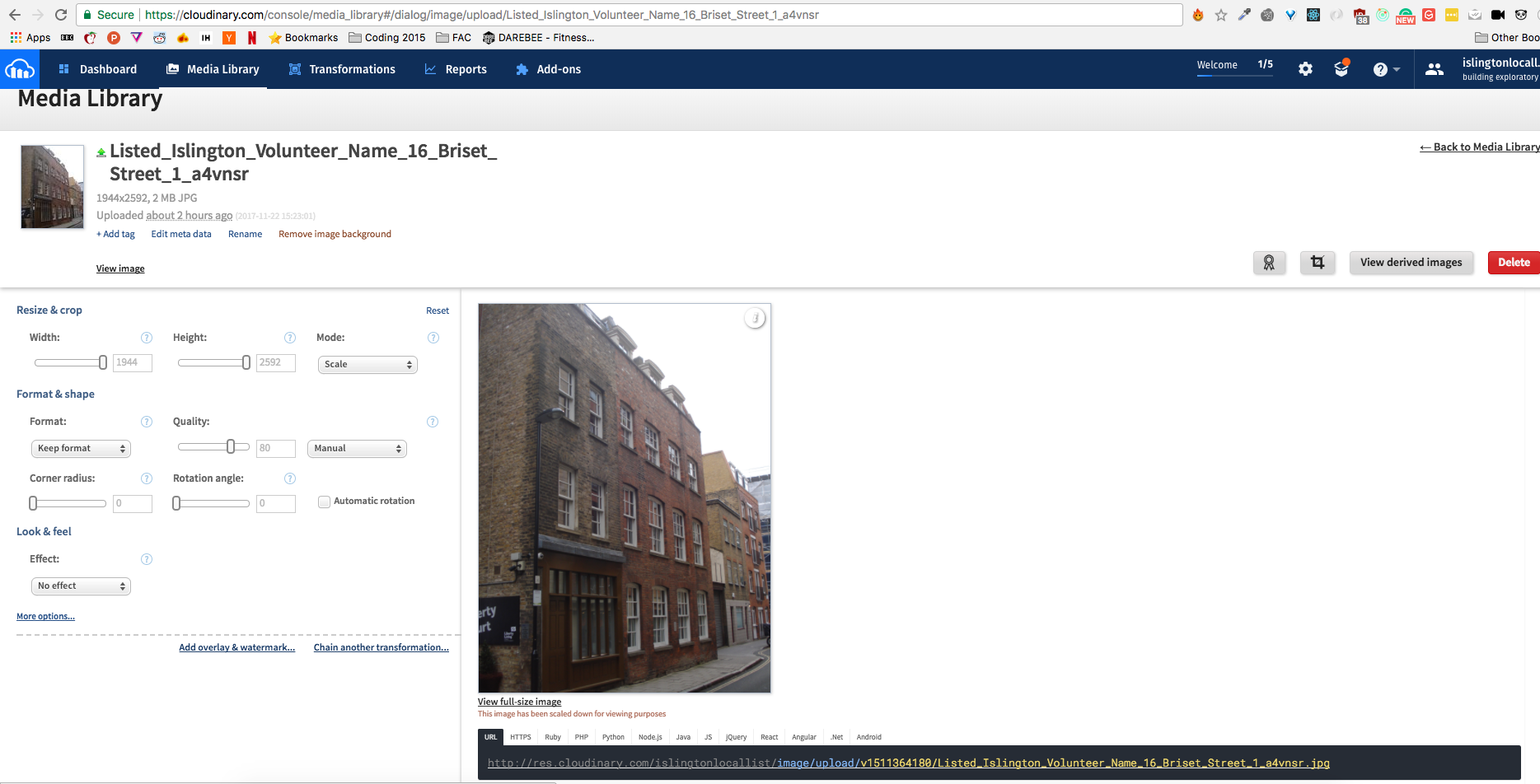
copy the image url shown in the screenshot below
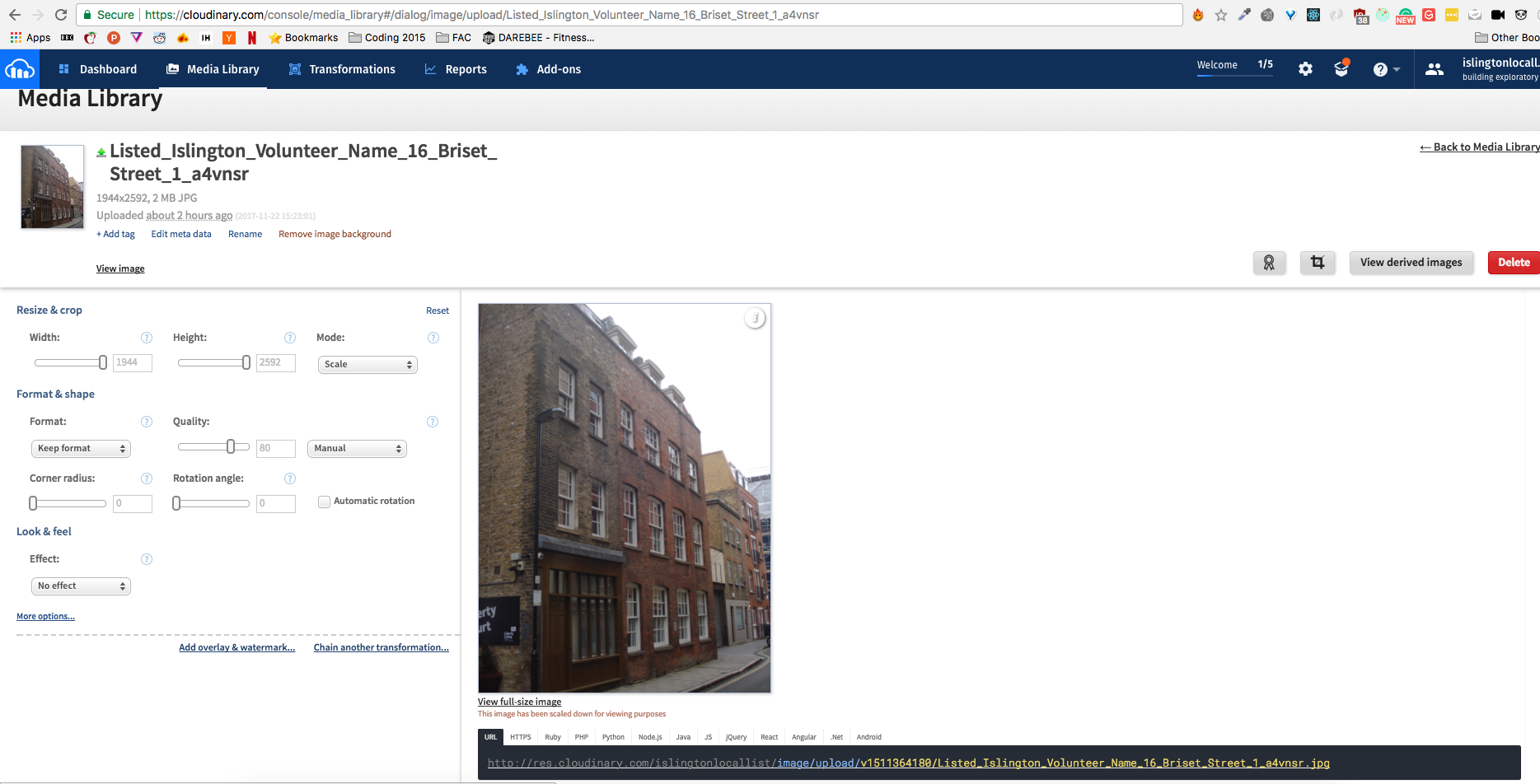
paste the url into the correct column of the google sheet
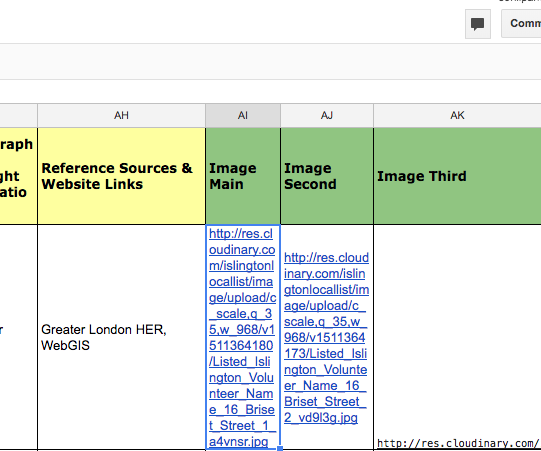
And we are done.
Selecting featured image
note: 'Image Main' will be the featured image in the list view.
Formatting the image
We'll handle the formatting on our end by setting things like quality and size in the code, so you won't have to worry about that.
Happy to have a call with you to take you through the process tomorrow morning if it's required.
The text was updated successfully, but these errors were encountered: