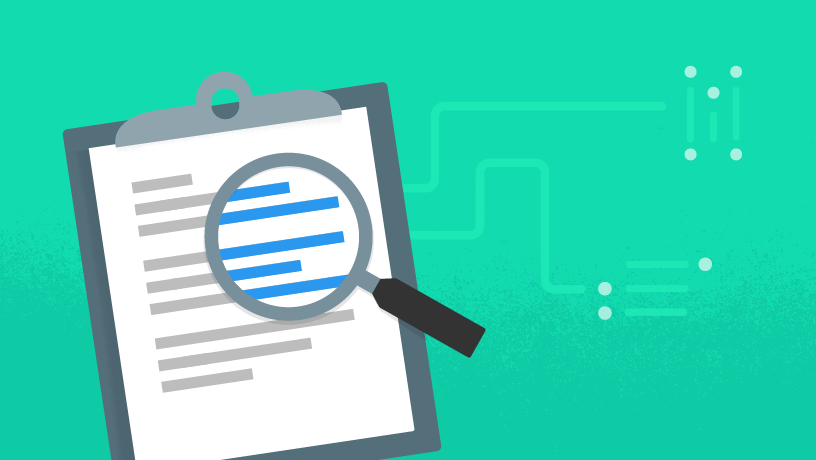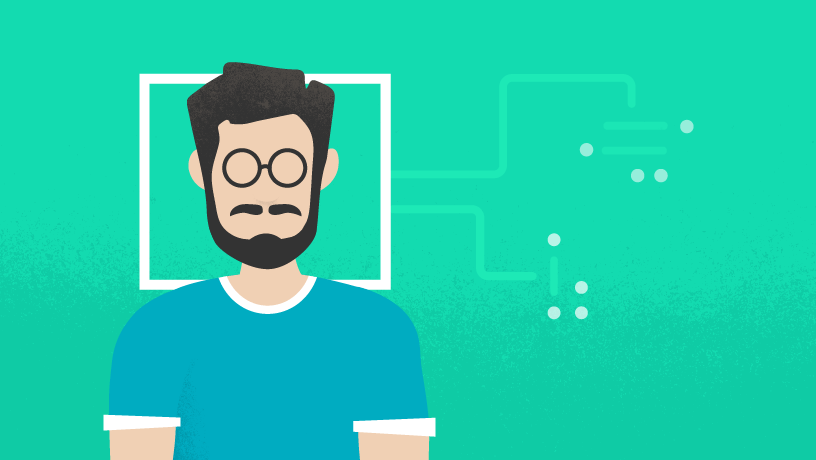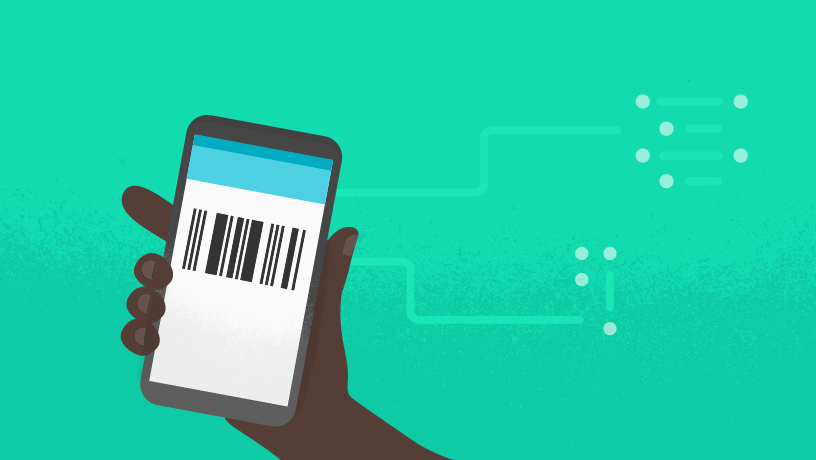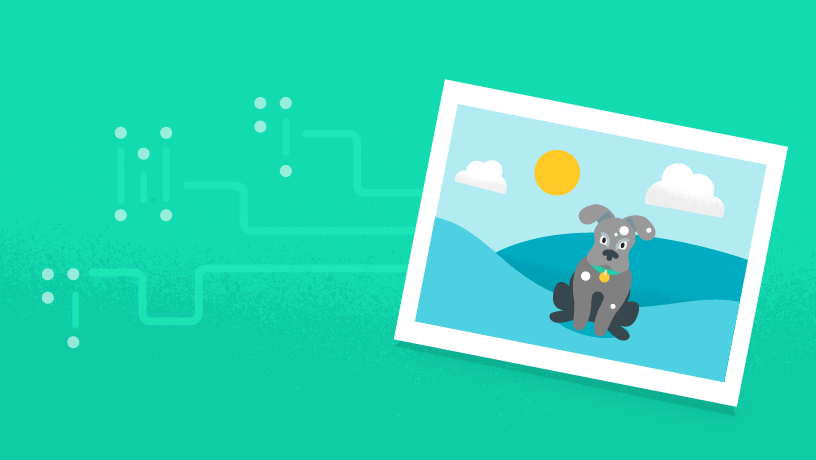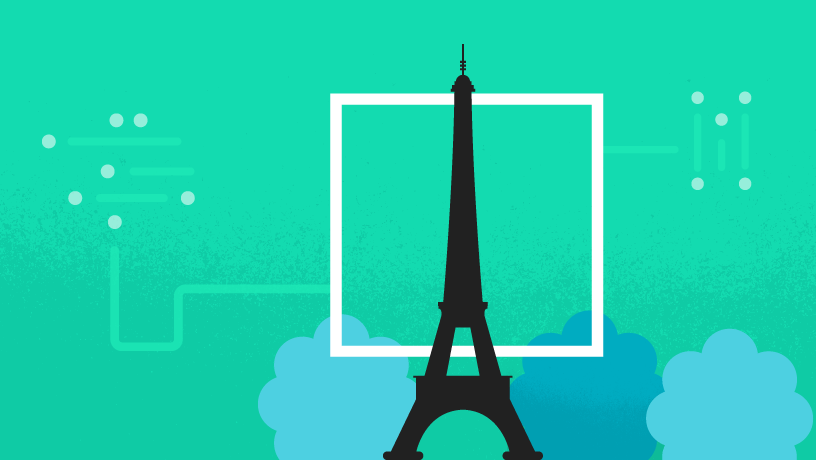Make sure to check out this demo app because it has almost all ML Kit features this plugin currently supports! Steps:
git clone https://github.com/EddyVerbruggen/nativescript-plugin-firebase
cd nativescript-plugin-firebase/src
npm run setupandinstall
npm run demo-ng.ios (or .android)During plugin installation you'll be asked whether or not you use ML Kit and which of its features.
In case you're upgrading and you have the firebase.nativescript.json file in your project root, it's safest to rename it (so you can see what your old configuration was),
then clean your platforms folder (rm -rf platforms) and build your app again. You will be prompted which Firebase features you'll want to use.
There are two ways of using ML Kit:
- On-device. These features have been enhanced to not only interpret still images, but you can also run ML against a live camera feed. Why? Because it's fr***ing cool!
- Cloud. The cloud has much larger and always up to date models, so results will be more accurate. Since this is a remote service reconition speed depends heavily on the size of the images you send to the cloud.
Optionally (but recommended) for Android, you can have the device automatically download the relevant ML model(s) to the device
after your app is installed from the Play Store. Add this to your <resources>/Android/AndroidManifest.xml:
<meta-data
android:name="com.google.firebase.ml.vision.DEPENDENCIES"
android:value="text,face,.." />Replace text,label,.. by whichever features you need. So if you only need Text recognitions, use "text", but if you want
to perform Text recognition, Face detection, Barcode scanning, and Image labeling on-device, use "text,face,barcode,label".
Note that (because of how iOS works) we bundle the models you've picked during plugin configuration with your app. So if you have a change of heart, re-run the configuration as explained at the top of this document.
To nbe able to use Cloud features you need to do two things:
- Enable the Cloud Vision API:
- Open the Cloud Vision API in the Cloud Console API library.
- Ensure that your Firebase project is selected in the menu at the top of the page.
- If the API is not already enabled, click Enable.
- Upgrade to a Blaze plan.
- Open the Firebase console.
- Select your project.
- In the bottom left, make sure you're on the Blaze plan, or hit the 'Upgrade' button.
| Feature | On-device | Cloud |
|---|---|---|
| Text recognition | ✅ | ✅ |
| Face detection | ✅* | |
| Barcode scanning | ✅ | |
| Image labeling | ✅ | ✅ |
| Landmark recognition | ✅ | |
| Custom model inference | ✅ |
*) Currently detecting faces from still images doesn't work on iOS (from the camera stream works fine tho).
import { MLKitRecognizeTextOnDeviceResult } from "nativescript-plugin-firebase/mlkit/textrecognition";
const firebase = require("nativescript-plugin-firebase");
firebase.mlkit.textrecognition.recognizeTextOnDevice({
image: imageSource // a NativeScript Image or ImageSource, see the demo for examples
}).then((result: MLKitRecognizeTextOnDeviceResult) => { // just look at this type to see what else is returned
console.log(result.blocks.map(block => block.text).join(""));
}).catch(errorMessage => console.log("ML Kit error: " + errorMessage));import { MLKitRecognizeTextCloudResult } from "nativescript-plugin-firebase/mlkit/textrecognition";
const firebase = require("nativescript-plugin-firebase");
firebase.mlkit.textrecognition.recognizeTextCloud({
image: imageSource, // a NativeScript Image or ImageSource, see the demo for examples
modelType: "latest", // either "latest" or "stable" (default "stable")
maxResults: 15 // default 10
})
.then((result: MLKitRecognizeTextCloudResult) => console.log(result.text))
.catch(errorMessage => console.log("ML Kit error: " + errorMessage));The exact details of using the live camera view depend on whether or not you're using Angular / Vue.
You can use any view-related property you like as we're extending ContentView.
So things like class, row, width, horizontalAlignment, style are all valid properties.
Plugin-specific are the optional property processEveryNthFrame and optional event scanResult.
You can processEveryNthFrame set to a lower value than the default (5) to put less strain on the device.
Especially 'Face detection' seems a bit more CPU intensive, but for 'Text recognition' the default is fine.
Look at the demo app to see how to wire up that
onTextRecognitionResultfunction.
Register a custom element like so in the component/module:
import { registerElement } from "nativescript-angular/element-registry";
registerElement("MLKitTextRecognition", () => require("nativescript-plugin-firebase/mlkit/textrecognition").MLKitTextRecognition);Now you're able to use the registered element in the view:
<MLKitTextRecognition
class="my-class"
width="260"
height="380"
processEveryNthFrame="10"
(scanResult)="onTextRecognitionResult($event)">
</MLKitTextRecognition>Declare a namespace at the top of the embedding page, and use it anywhere on the page:
<Page xmlns:FirebaseMLKitTextRecognition="nativescript-plugin-firebase/mlkit/textrecognition">
<OtherTags/>
<FirebaseMLKitTextRecognition:MLKitTextRecognition
class="my-class"
width="260"
height="380"
processEveryNthFrame="3"
scanResult="onTextRecognitionResult" />
</Page>Note that with NativeScript 4 the
Pagetag may actually be aTabView, but adding the namespace declaration to the TabView works just as well.
import { MLKitDetectFacesOnDeviceResult } from "nativescript-plugin-firebase/mlkit/facedetection";
const firebase = require("nativescript-plugin-firebase");
firebase.mlkit.facedetection.detectFacesOnDevice({
image: imageSource // a NativeScript Image or ImageSource, see the demo for examples
})
.then((result: MLKitDetectFacesOnDeviceResult) => console.log(JSON.stringify(result.faces)))
.catch(errorMessage => console.log("ML Kit error: " + errorMessage));The basics are explained above for 'Text recognition', so we're only showing the differences here.
import { registerElement } from "nativescript-angular/element-registry";
registerElement("MLKitFaceDetection", () => require("nativescript-plugin-firebase/mlkit/facedetection").MLKitFaceDetection);<MLKitFaceDetection
width="260"
height="380"
(scanResult)="onFaceDetectionResult($event)">
</MLKitFaceDetection>import { BarcodeFormat, MLKitScanBarcodesOnDeviceResult } from "nativescript-plugin-firebase/mlkit/barcodescanning";
const firebase = require("nativescript-plugin-firebase");
firebase.mlkit.barcodescanning.scanBarcodesOnDevice({
image: imageSource,
formats: [BarcodeFormat.QR_CODE, BarcodeFormat.CODABAR] // limit recognition to certain formats (faster), or leave out entirely for all formats (default)
})
.then((result: MLKitScanBarcodesOnDeviceResult) => console.log(JSON.stringify(result.barcodes)))
.catch(errorMessage => console.log("ML Kit error: " + errorMessage));The basics are explained above for 'Text recognition', so we're only showing the differences here.
import { registerElement } from "nativescript-angular/element-registry";
registerElement("MLKitBarcodeScanner", () => require("nativescript-plugin-firebase/mlkit/barcodescanning").MLKitBarcodeScanner);<MLKitBarcodeScanner
width="260"
height="380"
formats="QR_CODE, EAN_8, EAN_13"
(scanResult)="onBarcodeScanningResult($event)">
</MLKitBarcodeScanner>import { MLKitImageLabelingOnDeviceResult } from "nativescript-plugin-firebase/mlkit/imagelabeling";
const firebase = require("nativescript-plugin-firebase");
firebase.mlkit.imagelabeling.labelImageOnDevice({
image: imageSource,
confidenceThreshold: 0.6 // this will only return labels with at least 0.6 (60%) confidence. Default 0.5.
})
.then((result: MLKitImageLabelingOnDeviceResult) => console.log(JSON.stringify(result.labels)))
.catch(errorMessage => console.log("ML Kit error: " + errorMessage));import { MLKitImageLabelingCloudResult } from "nativescript-plugin-firebase/mlkit/imagelabeling";
const firebase = require("nativescript-plugin-firebase");
firebase.mlkit.imagelabeling.labelImageCloud({
image: imageSource,
modelType: "stable", // either "latest" or "stable" (default "stable")
maxResults: 5 // default 10
})
.then((result: MLKitImageLabelingCloudResult) => console.log(JSON.stringify(result.labels)))
.catch(errorMessage => console.log("ML Kit error: " + errorMessage));The basics are explained above for 'Text recognition', so we're only showing the differences here.
import { registerElement } from "nativescript-angular/element-registry";
registerElement("MLKitImageLabeling", () => require("nativescript-plugin-firebase/mlkit/imagelabeling").MLKitImageLabeling);<MLKitImageLabeling
width="260"
height="380"
confidenceThreshold="0.6"
(scanResult)="onImageLabelingResult($event)">
</MLKitImageLabeling>import { MLKitLandmarkRecognitionCloudResult } from "nativescript-plugin-firebase/mlkit/landmarkrecognition";
const firebase = require("nativescript-plugin-firebase");
firebase.mlkit.landmarkrecognition.recognizeLandmarksCloud({
image: imageSource,
modelType: "latest", // either "latest" or "stable" (default "stable")
maxResults: 8 // default 10
})
.then((result: MLKitLandmarkRecognitionCloudResult) => console.log(JSON.stringify(result.landmarks)))
.catch(errorMessage => console.log("ML Kit error: " + errorMessage));Coming soon. See issue #702.