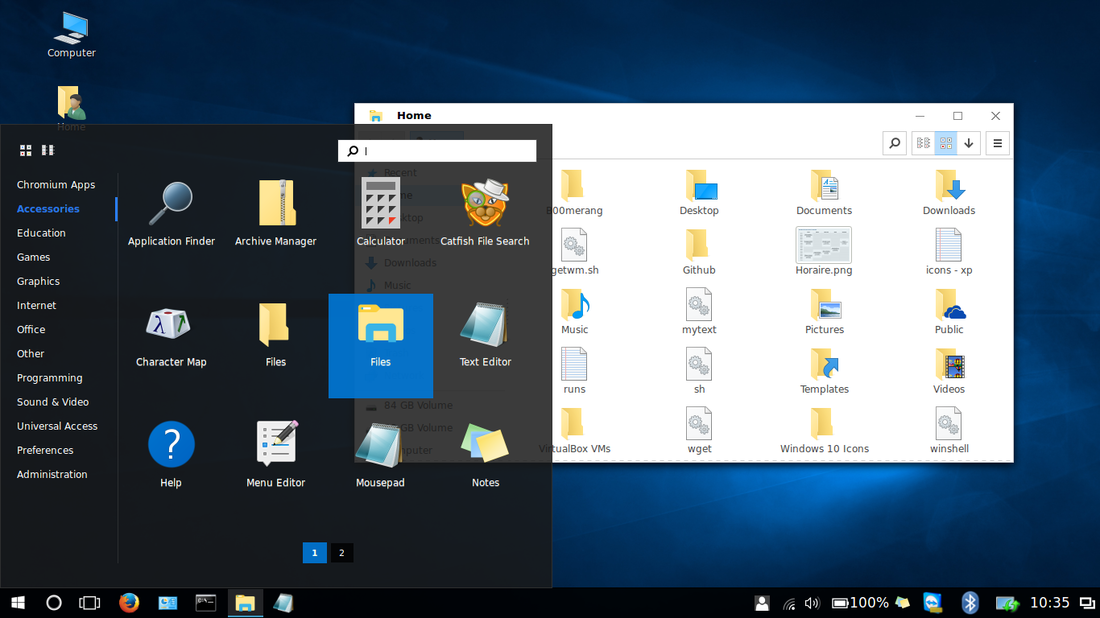Repository hosting the Windows 10 GTK, Icon and Metacity themes. This Work aims to provide the closest imitation of Microsoft's Windows 10 appearance, while making itself available to the most Desktop Environments. For a complete compatibility list, visit the theme's webpage
Maintainer : Elbullazul - since September of 2015
Distributor : B00merang Theming
License : GPL v3
For the moment, this theme works with the following Desktop environments :
- Cinnamon 2.4/2.6/2.8/3.0/3.2
- GNOME-SHELL 3.14/3.16/3.18/3.20/3.22
- XFCE 4.x
- MATE 1.8/1.10/1.12 and greater
- LXDE 0.8/0.10 and greater
- KDE Plasma 5 (KDE 4 has some issues)
- Unity 7.x
- Openbox 3
- Fluxbox
- GTK+ 3.6 or above
- Murrine theme engine (GTK 2)
- From source
- Head to the releases page
- Download the latest release (as of 8/6/2017 latest is v1.0.0)
- Open your file manager and navigate to your home folder. If nonexistant, create the .themes and .icons folder. Enable the 'view hidden files' option to work with them. Generally, Ctrl+H reveals the hidden folders
- Extract the packages and place the resulting folders (Windows 10 Light) in the .themes folder.
- You're all set! Open your appearance manager and select the corresponding themes from the list
For common issues and solutions, visit our wiki page
- Using Bash script
This method gets the source code from the master branch, thus always installing the latest version
- Get the TransPack installer from here
- Unpack the package and open a terminal in extracted folder. Add execution rights with
chmod +x transpack.sh - In same terminal, type
./transpack.sh - Choose which variant to install and wait till the process finishes. YOU MAY need to restart your DE after the install
- If the installation fails, open an issue, clearly explaining the error and including the log file if possible
To uninstall the package
- Open a terminal and navigate to where transpack.sh is
- Run
./transpack.sh (-l for local uninstall) -u
Please note that this guide contains third-party software. Therefore, B00merang is not responsible for its content.
- Most of the menu bar configuration is explained in rubsalma's video on YouTube.
- To make your menu look like the menu in the image at the top of this page, install the "Slingshot" applet on Cinnamon. If you can't find any of the applets when you search, hit the "Refresh list" button in the "Available applets (online)" tab.
- To make your taskbar icons look like Windows 10, install the "Icing Task Manager" applet, not the grouping applet described in the video (WindowListWithAppGrouping breaks Cinnamon 3.0 and above when used). Icing shows the thumbnails for the open programs, and also allows you to right click the icons.
PS: If you don't want to have to go through all this work yourself, but want the look in Linux Mint Cinnamon, then check out feren OS, it comes with a Windows 10 Transformation using this exact theme in Themer that does all the hard work for you.