Please check out the successor of Hubspool, Skidra here: https://github.com/Criomby/Skidra
A data analysis program for .csv database files exported from HubSpot CRM, calculating and exporting several quantitative and qualitative metrics to Excel via a simple GUI.
Download the .exe and execute it as an administrator.
Your antivirus might flag the program when trying to open it for the first time.
Verify your download:
(SHA256sum) 4a54fdcd02b9cc66f5435d630764c132c2f953f9e2587f4d54a739c548c0f460
(To verify your download you can use the AutoHasher)
_______________________________________________________________________________________________________________
- Open file:
Select your HubSpot exported .csv file.
- 'ALL':
Press 'ALL' and you'll have an Excel file with all analyses next to your source file within one second.
-> Done!
_______________________________________________________________________________________________________________
(See below for detailed descriptions)
Usually you won't need any other function but 'ALL'.
Each other function prints the output tables into the text box for manual inspection and can be exported separately to Excel.
General workflow:
1. Press 'Open' and select the .csv data file you want to analyse.
2. Press the desired function (grey buttons).
3. Save the result via 'Save'.
4. Repeat for required functions.Steps 3 & 4 not required for 'ALL' function, since it exports all functions automatically.
- Open file:
Open a .csv file exported from HubSpot.
The imported file has to be in the .csv format. - Save to Excel:
Saves the last printed function which is seen in the text box as Excel (.xlsx) file.
(not required for 'ALL') - Delete:
Deletes all output within the text box. - ALL:
All metrics are taken and exported into one Excel file within different sheets, each named accordingly.
The exported file will be automatically saved at the filepath where the original file is saved, with '_Hubspool' added to the filename.

Folder with original file (right) and created file (left):

The generated Excel file will contain the worksheets:

Leads: ALL lead categories, size and logically sorted.
Industries: ALL industries, size and sorted by size descending.
Leads_by_industries: Lead category counts sorted by industry.
Pitches: All data entries with sales pitches info dispayed and sorted by status and date (see below).
Rejection reasons: Companies with lead status 'Rejected' & 'Ineligible' and the data which is given as reason for the status in the data column 'Reason for rejection / unuitability'. (Also all companies with an entry in the 'Reason' column are shown)
Topleads: All data entries with the lead status 'Follow-up', 'Qualified Lead', or 'Contract'.
The created Excel also contains charts of the data for the sheets 'Leads' & 'Industries':


(Only function 'ALL' creates charts).
- Print all:
Prints out the first 5 top and bottom rows, to see if the file contains the latest information. - Counts:
1. Counts the all different lead categorie and number of entries in them.
2. Counts all industries and number of entries in them. - Topleads:
Counts the compnaies in the top 3 lead categories: 'Follow-up', 'Qualified Lead' & 'Contract' - Leads by industries:
Counts the industries and each respective indiv. lead status counts. - Pitches:
Prints a table of each company that has a pitch scheduled and the data within the pitch information entry.
(See screenshots above from Excel sheets 'Leads' & 'Industries')
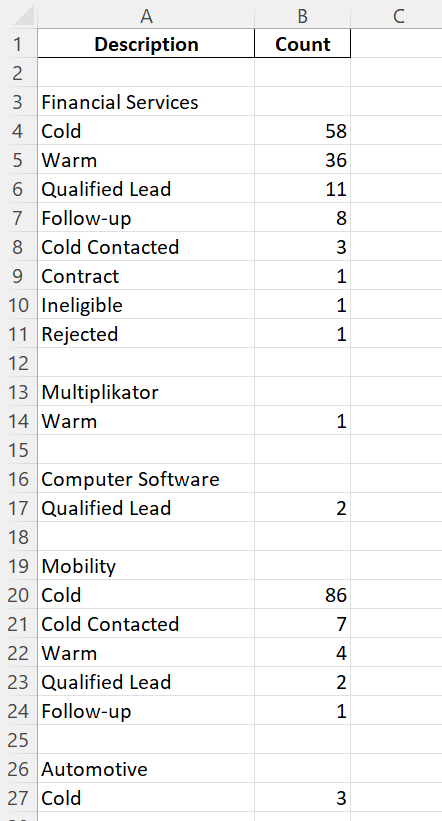
The program gets every industry and lead status from HubSpot without any changes to the initial setup required.
Should you import data from a different tool, read below for the requirements.
However, some functions can perform additional analyses through changes to the HubSpot data structure / setup.
The function 'Counts' automatically gets every industry and lead status from HubSpot and counts their occurrence.
Additionally, with the following lead status categories configured in HubSpot, the function puts out a custom sorted table that can be exported:
(If you use different lead categories, they will still be analyzed, but sorted by size and not custom sorted as shown below)
Lead status:
- Cold
- Cold Contacted
- Warm
- Follow-up
- Qualified Lead
- Contract
- Rejected
- Ineligible
Of course you are free to change the categories for custom sort in the source code should you require different ones.
Pitches:
For the function 'Pitches', a company information entry has to be set up in HubSpot, where the pitch information is inserted with the following structure:
(Closed / Open) YYYY.MM.DD, time, location
(again, you are free to enter whatever you like here and the function still works, the output just might not be ideal without changes to the sort command)
Rejection:
If a company / contact person rejects your offer, the reason for the rejection must be entered under "Company Information" under "Reason for rejection / unsuitability"
within HubSpot. This category has to be manually added to the HubSpot database default configuration.
This sheet is only generated using the function button 'ALL'.
Regarding questions or other inquiries message me at:
[email protected]
- Data import requirements for database files:
When exporting the database file from from HubSpot select the following options:
For files not from HubSpot:
The file has to contain the following columns:
Name (of the company), Lead Status, Create Date, Industry, Company owner (internally responsible person), Pitch, Reason for rejection / unsuitability.
- I have an Apple computer, can I use the ready-to-use release, too?
To run the program on MacOS, download the two scripts and run them in your local Python distribution, IDE or compile them yourself.
- Windows Defender doesn't let me run the program:
Be reassured: Everything takes place on your local machine without access to the internet.
You can still check the source code of the executable yourself if you want to: https://github.com/Criomby/hubspool/archive/refs/tags/v2.5.2.zip
To run the program, follow the process below:
- Dependencies?
Wallet adress:
0xfC56bfc44E5671fD689331490D8e6Fa5B121474F
Supported currencies: USDT, USDC, DAI, BAT, ETH
© 2021 Criomby











