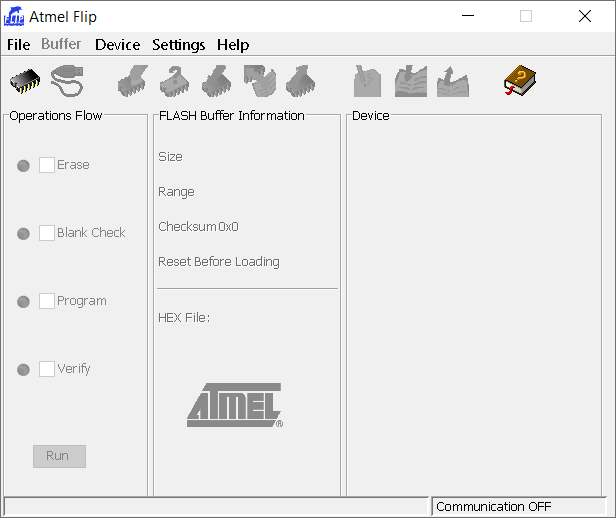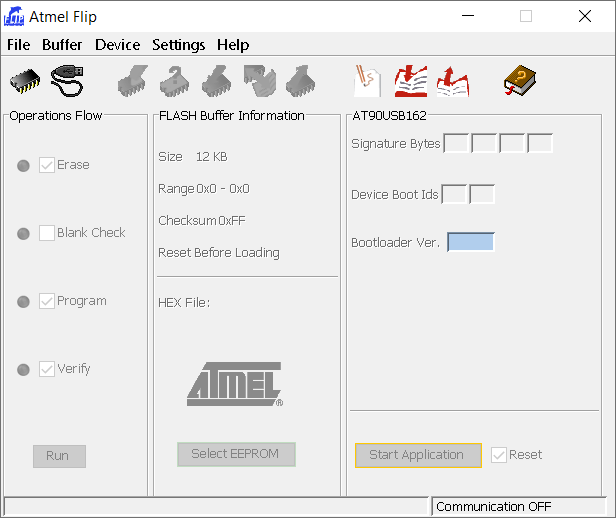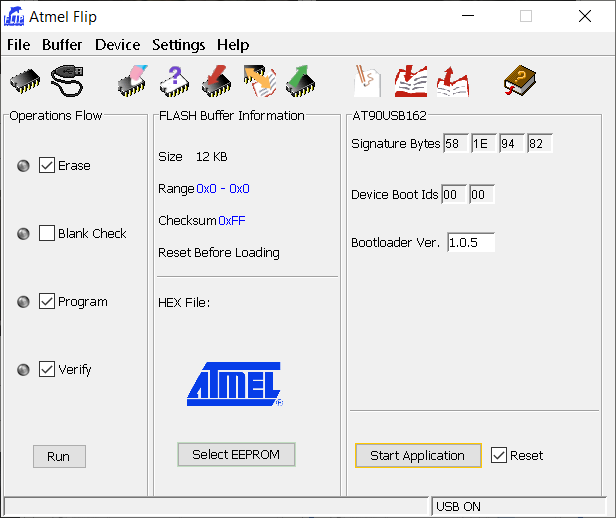Step-by-step tutorial. You can check your Lightpack firmware version in "About" tab of Prismatik
To update firmware you will need following:
- Original FLIP utility for Atmel microcontrollers
- latest version of Lightpack firmware (.hex file)
For firmware update on Windows or Linux machine, do the following:
-
Download latest FLIP version from manufacturer website and install it
-
Connect your Lightpack to USB and press "secret" button (hole on front panel of device, near power socket). You OS will sound you about "new device found". It names AT90USB162 DFU
-
Install driver for this new device from
/Atmel/Flip/usb -
Run FLIP. Software interface consists of 3 blocks (see pic. below). All of them are named.
-
In main menu choose Device→Select. Choose AT90USB162 from the list
-
In main menu choose Settings→Communication→USB. In the popup window press Open. As soon as connection is established, the left interface block (Operations Flow) will become active.
-
Open menu option File→Load HEX File . Choose the path (only latin symbols allowed) to the firmware file with .hex extension and then the info about it will appear at the central block (FLASH Buffer Information)
-
Make sure that Erase, Program and Verify are checked and press Run button
-
As soon as the firmware is loaded to microcontroller (which has to happen very promptly), click Start Application button or simply reconnect Lightpack to USB.